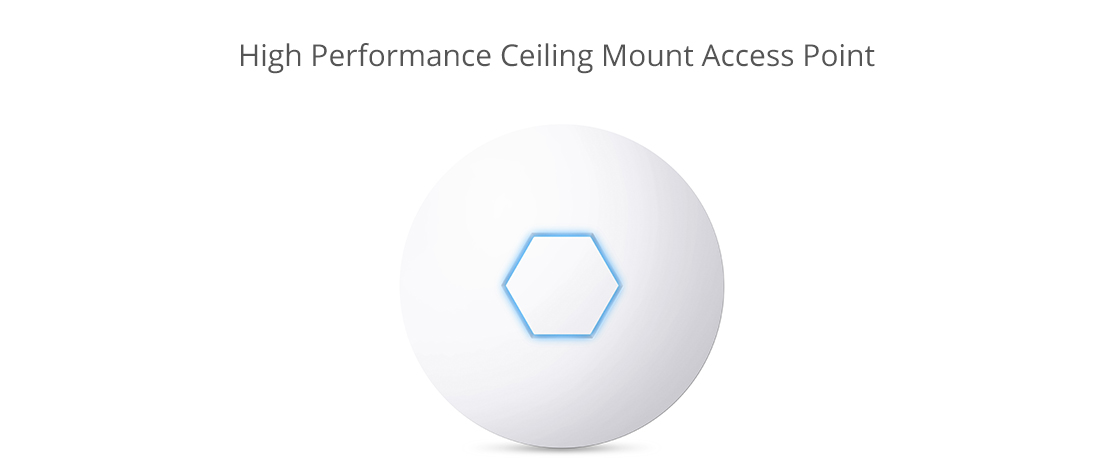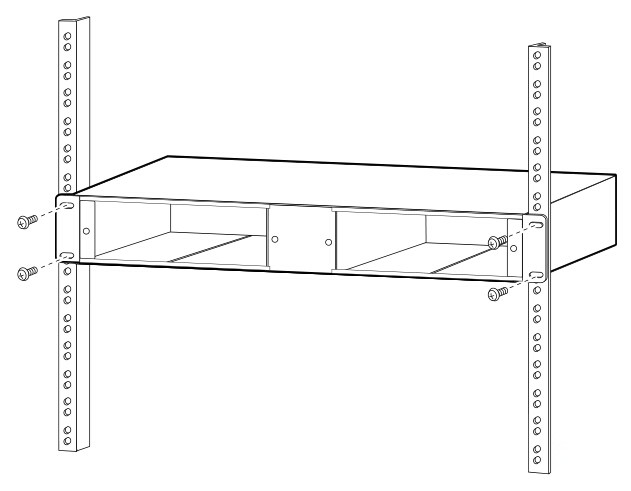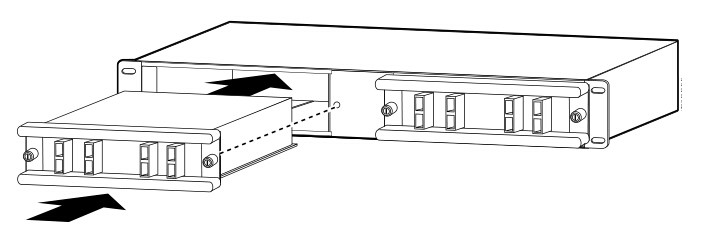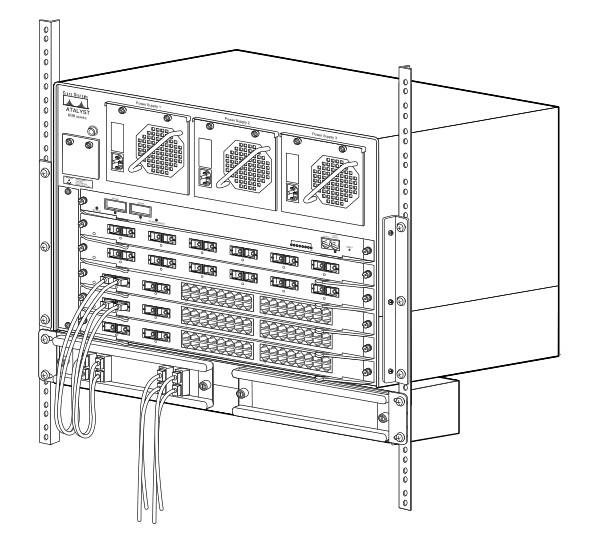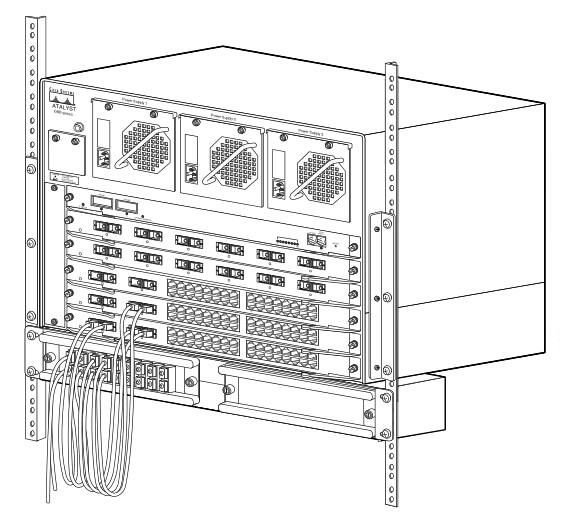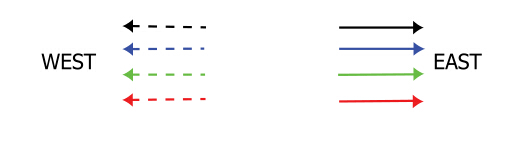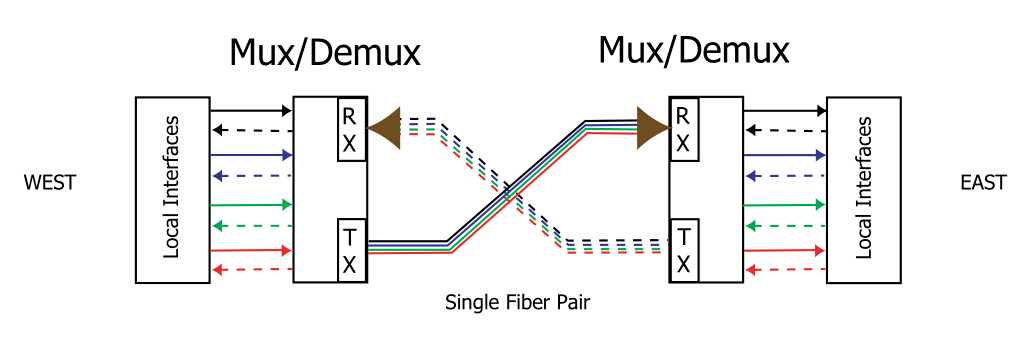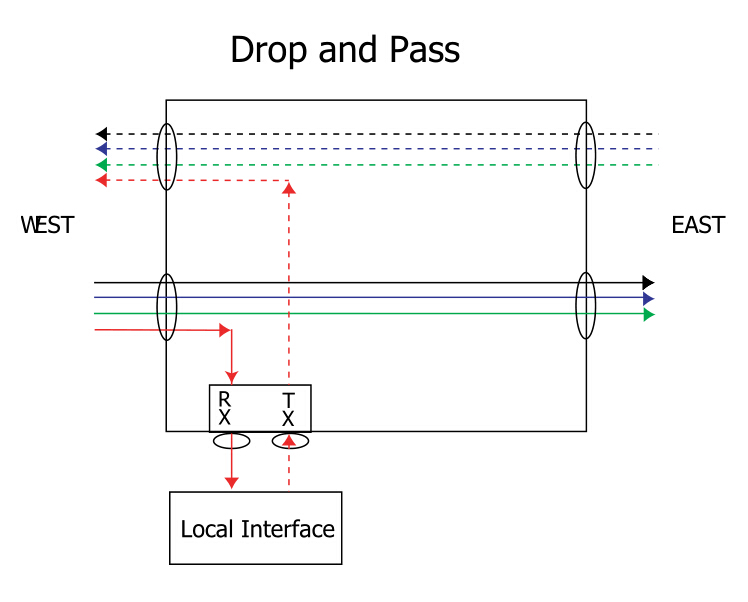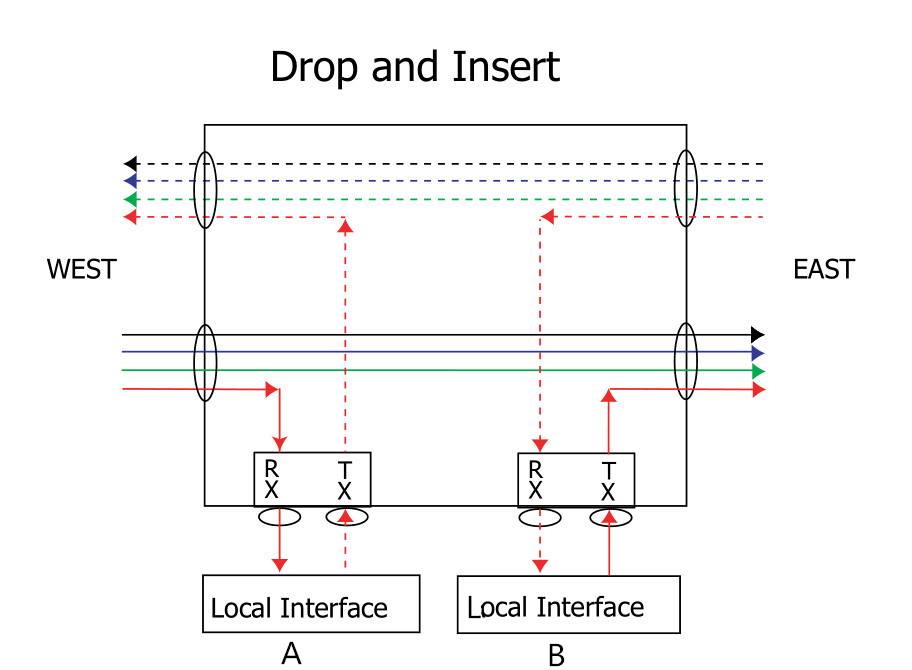For
100G optical transceivers, there are a number of form factors including
CFP/CFP2/CFP4, CXP and QSFP28. Among these different 100G form factors,
it appears that the market has chosen QSFP28 as the primary form factor
for 100G links. Hence, this post will focus on several types of 100G
QSFP28 transceivers—100GBASE-SR4 QSFP28 transceiver, 100GBASE-PSM4
QSFP28 transceiver, 100GBASE-LR4 QSFP28 transceiver, and 100GBASE-CWDM4
QSFP28 transceiver.
100GBASE-SR4 QSFP28 Transceiver
The
100GBASE-SR4 QSFP28 transceiver is a parallel 100G optical transceiver.
It provides increased port density and total system cost savings. The
QSFP28 full-duplex optical transceiver offers 4 independent transmit and
receive channels, each capable of 25 Gbps operation for an aggregate
data rate of 100 Gbps on 100 meters over OM4 MMF. Generally,
100GBASE-SR4 QSFP28 transceiver converts parallel electrical input
signals into parallel optical signals by a driven VCSEL array. The
transmitter module accepts electrical input signals compatible with CML
(common mode logic) levels. All input data signals are differential and
internally terminated. The receiver module converts parallel optical
input signals via a photo detector array into parallel electrical output
signals. The receiver module outputs electrical signals are also
voltage compatible with CML levels. All data signals are differential
and support a data rates up to 25 Gbps per channel.
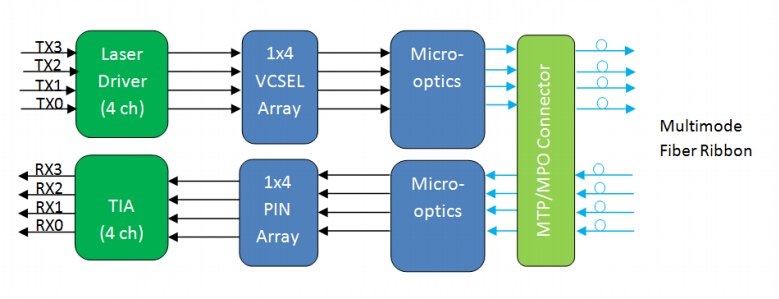
100GBASE-PSM4 QSFP28 Transceiver
The
100GBASE-PSM4 QSFP28 transceiver is a parallel 100G single-mode optical
transceiver with an MTP/MPO fiber ribbon connector. It uses 8 fibers (4
transmit and 4 receive), each transmitting at 25 Gbps, resulting in an
aggregate data rate of 100 Gbps on 500 meters over SMF. The working
principle of 100GBASE-PSM4 QSFP28 transceiver is nearly the same with
the 100GBASE-SR4 QSFP28 transceiver. The only difference is that PSM4
works over SMF, while SR4 works over OM4 MMF.
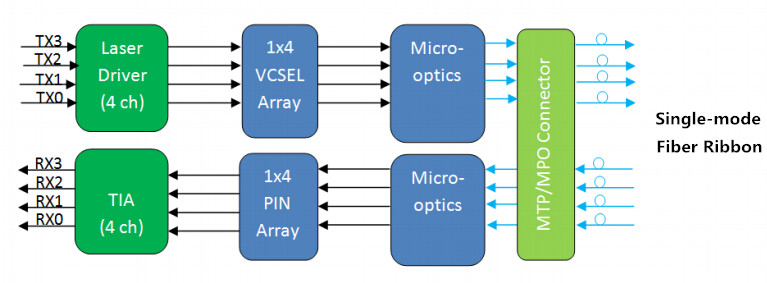
100GBASE-LR4 QSFP28 Transceiver
The
100GBASE-LR4 QSFP28 transceiver converts 4 input channels of 25 Gbps
electrical data to 4 channels of LAN WDM optical signals and then
multiplexes them into a single channel for 100G optical transmission. On
the receiver side, the module demultiplexes a 100G optical input into 4
channels of LAN WDM optical signals and then converts them to 4 output
channels of electrical data. The central wavelengths of the 4 LAN WDM
channels are 1295.56, 1300.05, 1304.58 and 1309.14 nm as members of the
LAN WDM wavelength grid defined in IEEE 802.3ba. The 100GBASE-LR4 QSFP28
transceiver provides superior performance for 100G applications up to
10 km over SMF and compliant to optical interface with IEEE802.3ba
100GBASE-LR4 requirements.
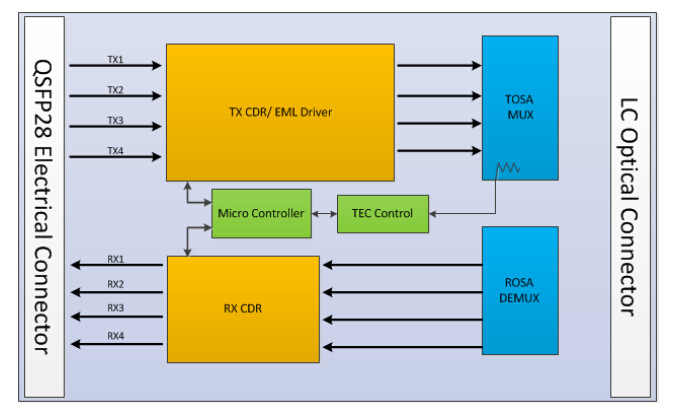
100GBASE-CWDM4 QSFP28 Transceiver
The
100GBASE-CWDM4 QSFP28 transceiver is a full duplex optical transceiver
that provides a high-speed link at aggregated data rate of 100 Gbps over
2 km on SMF. The transmitter path converts four lanes of serial
electrical data to optical signal. The optical signals from the four
lasers are optically multiplexed and coupled to single-mode fiber
through an industry standard LC optical connector. The optical signals
are engineered to meet the CWDM4 MSA specifications. On the receive
side, the four incoming wavelengths are separated by an optical
demultiplexer into four separated channels.

Summary
This
article has introduced the basic information about 100GBASE-SR4 QSFP28
transceiver, 100GBASE-PSM4 QSFP28 transceiver, 100GBASE-LR4 QSFP28
transceiver, and 100GBASE-CWDM4 QSFP28 transceiver. The following table
summarizes the differences of these four types of 100G QSFP28
transceivers. You should first make clear each type and then choose the
one that best suits your network demands. In addition to the generic
ones mentioned in this post, we also have other 100G QSFP28 transceivers
compatible with major brands such as Cisco, etc. For the detailed
information, you can visit www.fs.com.
| Transceiver Type | Interface | Transmission Distance |
| 100GBASE-SR4 QSFP28 Transceiver | MTP/MPO-12 | 100m over 8 MMFs |
| 100GBASE-PSM4 QSFP28 Transceiver | MTP/MPO-12 | 500m over 8 SMFs |
| 100GBASE-LR4 QSFP28 Transceiver | LC duplex | 10km over 2 SMFs |
| 100GBASE-CWDM4 QSFP28 Transceiver | LC duplex | 2km over 2 SMFs |
Related Article: QSFP28 – A Better Way to 100G
Originally published: www.fiberopticshare.com/100g-qsfp28-transceivers-overview.html