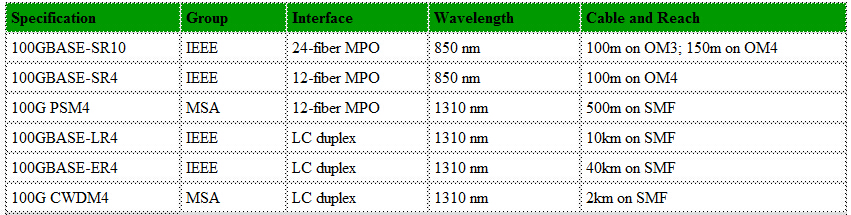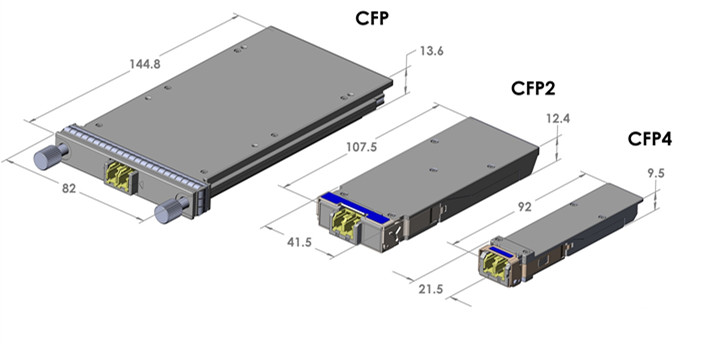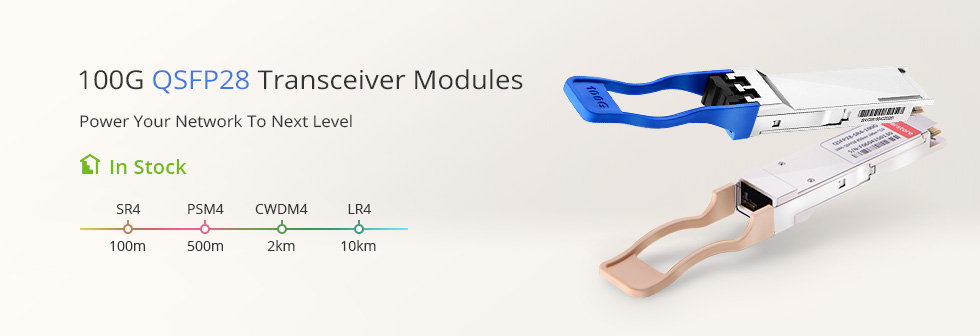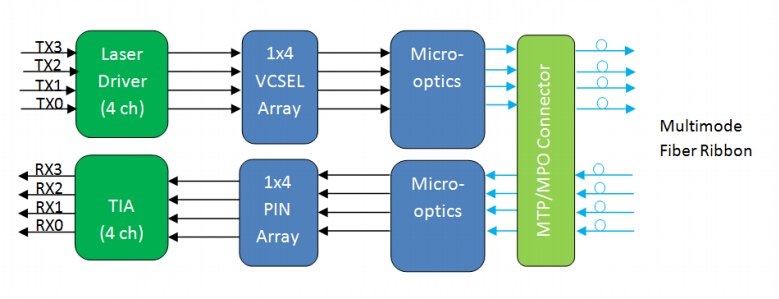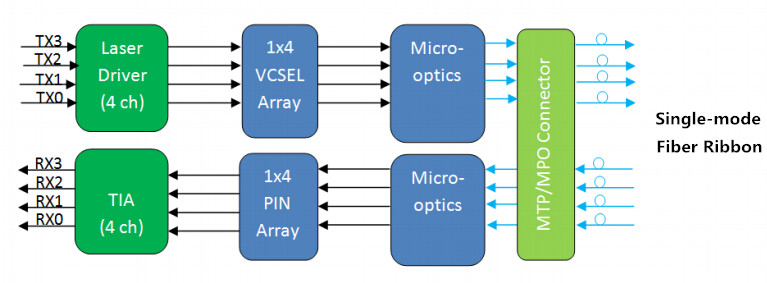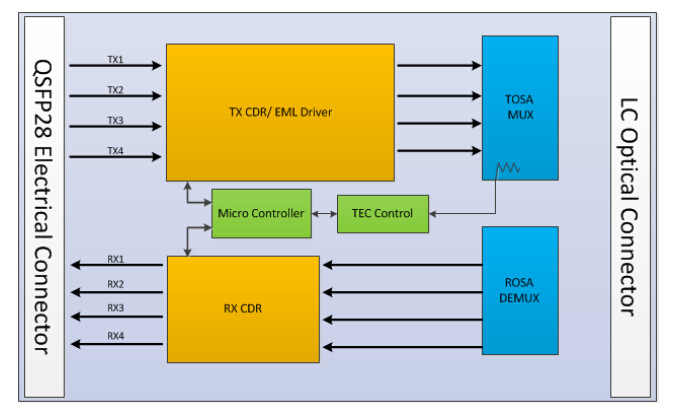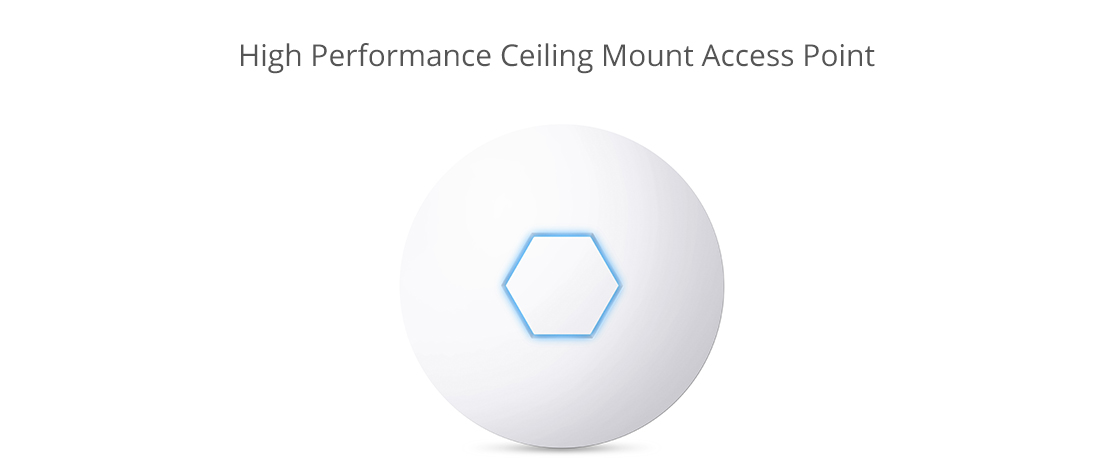Introduced
several years ago, MPO connectors are now widely used around the world.
They are designed to reduce the amount of time required for fusion
splicing individual connectors. Combining lots of fibers in one
connector, the MPO connector not only greatly reduces the time of
connecting fibers, but also saves a lot of space. This post will
introduce the detailed information about MPO connector.
MPO Connector Appearance
Each
MPO connector has a key on one side of the connector body. When the key
sits on the top, this is referred to as the key up position. When the
key sits on the bottom, this is called key down. In this orientation,
each of the fiber holes in the connector is numbered in sequence from
left to right. We refer to these connector holes as positions, or P1,
P2, etc. Moreover, each connector is additionally marked with a white
dot on the connector body to designate the position 1 side of the
connector when it is plugged in.
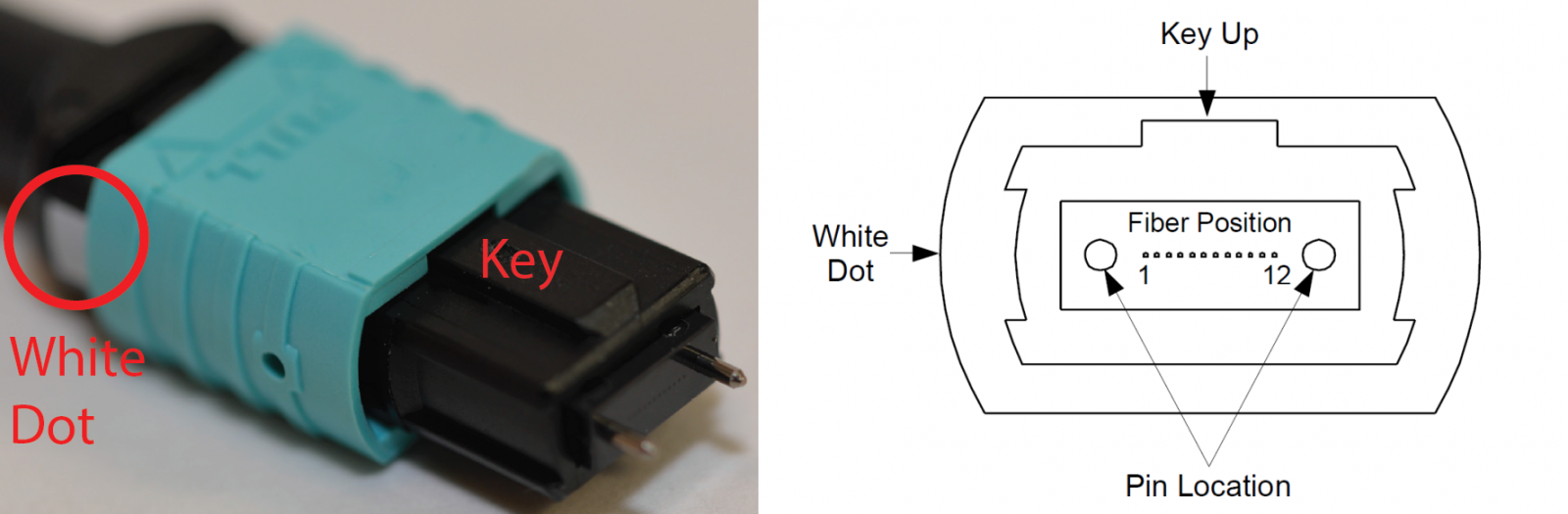
MPO Connector Types
MPO
connector is originally designed for ribbon fiber and available in 12,
24, 48 and 72 fiber variants. Generally, there are two popular MPO
connector types: 12-fiber MPO connector and 24-fiber MPO connector.
12-Fiber MPO Connector
A
12-fiber MPO connector can deliver 6x10G transmit fibers and 6x10G
receive fibers. The transceivers and the equipment were only capable of
supporting 40G data rates, so here we have a dilemma. We have a 12-fiber
MPO connector that can deliver 60G but is actually only delivering 40G.
This means that 33% of the connectors fibers were not being used.
Actually 8 fibers were being used at the transceiver and 4 were just
spares. The 12-fiber MPO connector was not the best backbone choice in
the long term as no one could really foresee how the industry would
evolve.
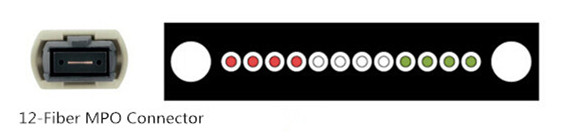
Accommodating
12 fibers, the 12-fiber MPO connector provides up to 12 times the
density, thereby offering savings in rack space. It is the first
connector having enough repeatable performance to be accepted in data
centers. If you build a backbone with a 12-fiber MPO connector,
basically you can put any connection on the end to be future proofed
(LC, SC, etc.). Thus most of data centers are built with 12-fiber MPO
cabling in the backbone and MPO-LC harnesses connecting to equipment
like switches and servers. Many equipment today still has an LC
transceiver interface, therefore the harness is required to convert from
MPO in the backbone to LC at the port.
24-Fiber MPO Connector
The
companies that promoted the 12-fiber MPO connector suddenly realized
that it no longer matched the requirements of the data center. Every
equipment coming into the data center was either 40G (8 fibers) or 100G
(24 fibers). 12 is not divisible by 8, but 24 is. If you combine 2x12
fiber MPO connectors in the backbone, you can connect 3x8 fiber MPO
connectors with zero fiber wasteage at the switch. The 24-fiber MPO
connector has similar performance to the 12 if not exactly the same.
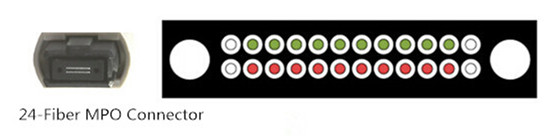
The
24-fiber MPO connector has two rows of 12 fibers. And this additional
row of fibers requires an increase in the spring force to push all of
those fibers together, actually double what you need for 12. With the
same size as a 12-fiber MPO connector, the 24-fiber MPO connector has
double the amount of fibers and reduces the amount of cable required at
the back end because a 24 fiber cable is only marginally bigger than a
12 fiber cable. Moreover, why combine 2x12 fiber MPO connectors to make
3x8 when you can just have 1x24 fiber MPO connector converting to 3x8?
The 24-fiber MPO connector can also satisfy the demand for 100G data
rates over a single connector. 20 fibers are required for 100G (10x
transmit and 10x receive).
Summary
MPO
connector delivers the optical, mechanical and environmental
performance that service providers need to expedite the addition of
fiber capacity and to support higher data-rate services. It plays an
important role in the high-density cabling solutions. Buy quality MPO
connector, MPO cables and MPO cassettes from FS.COM to deploy your
network. For more details, please visit www.fs.com or contact us over
sales@fs.com.
Originally published: www.fiberopticshare.com/mpo-connector.html
Related Posts: